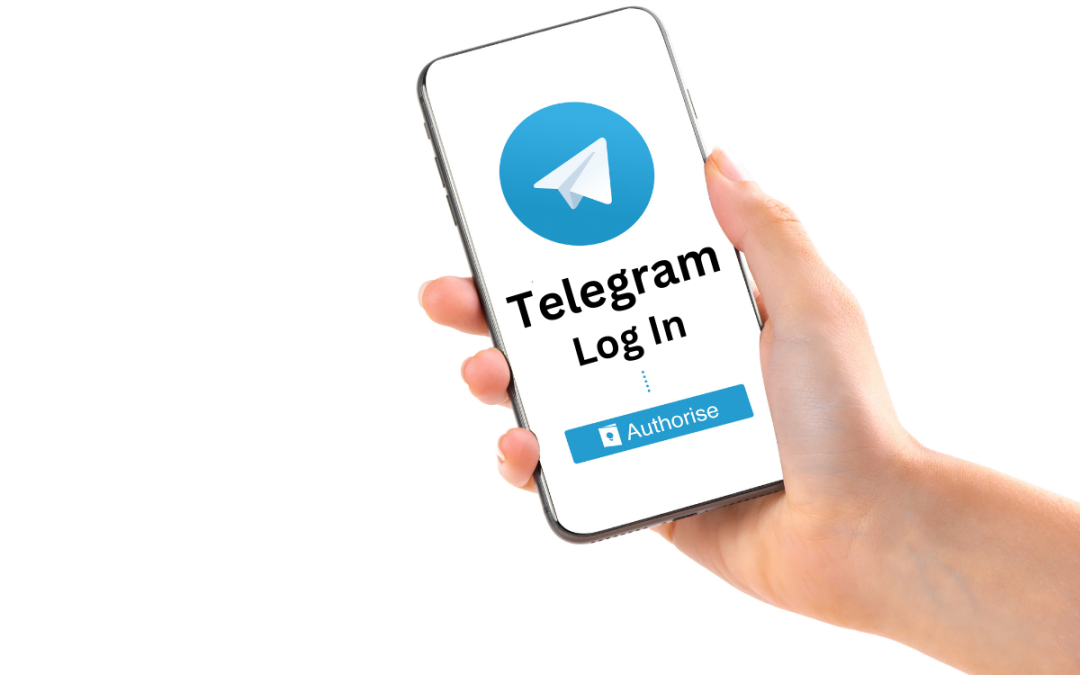Telegram is a powerful messaging application that offers a wide range of features and benefits, which contribute to its widespread usage. For chatting, collecting data, and giving documents, files, and video-image Telegram is a very useful app, and you can smoothly share large files with a maximum file size of 2 GB. But most people don’t know how to use or connect it to a Windows PC. The important thing is that when you connect Telegram to your PC, it will be easy for you to store significant files on it.
First, must ensure that the telegram account is open on the mobile app. But, If you haven’t installed the Telegram app on mobile, simply install it from Play Store. Then you easily open an account using your mobile number.
Install the Telegram app from Play Store for Android and App Store for iOS devices> Open Telegram App> Enter your phone number and tap “Next”> Verify your phone number via the verification code> Enter your name and optionally add a profile picture.
Here Share the 3 best methods, how to connect to Telegram on pc
- Connect with a PC Web browser by Scan QR Code
- Connect with a PC Web browser by login
- Use Telegram by PC App
First Method: Connect with a PC Web browser by Scan QR Code
Select a browser to open the telegram web. Telegram web works on all major browsers such as Chrome, Firefox, Edge, Brave, Opera, etc.
Step 1. Write telegram.org on the browser search bar and visit the site. A QR Code is shown on the screen
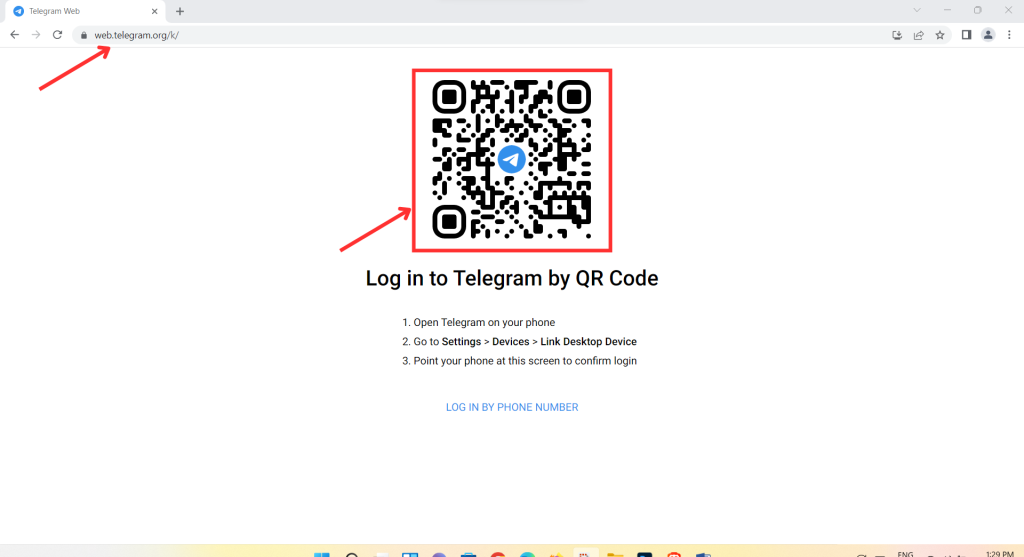
Step 2. Open the Telegram app on your mobile device and tap on the three-line menu icon at the screen’s top-left corner.
Step 3. In the menu, select the “Settings” option.
Step 4. In the Settings menu, choose the “Devices” option
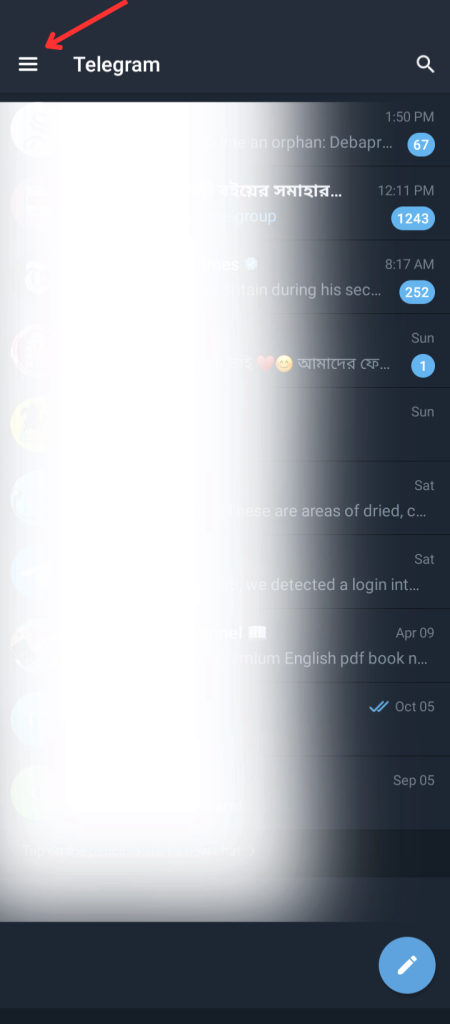
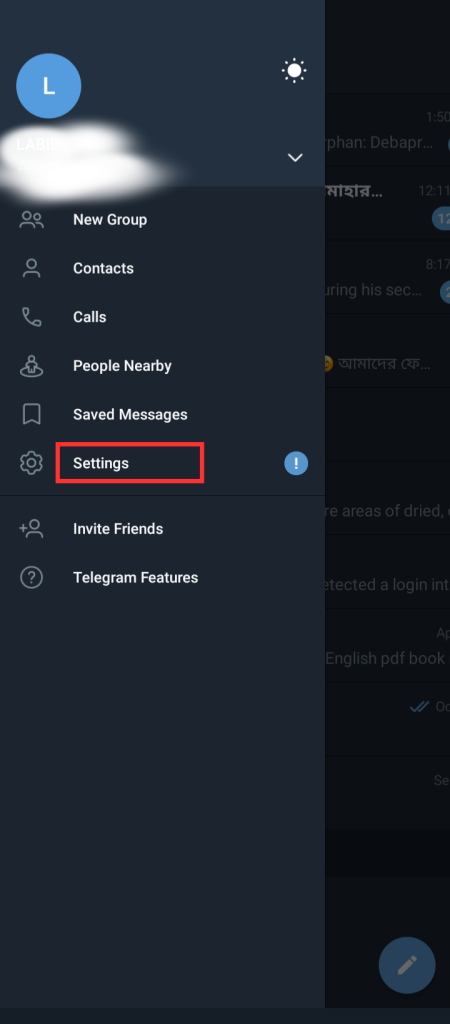
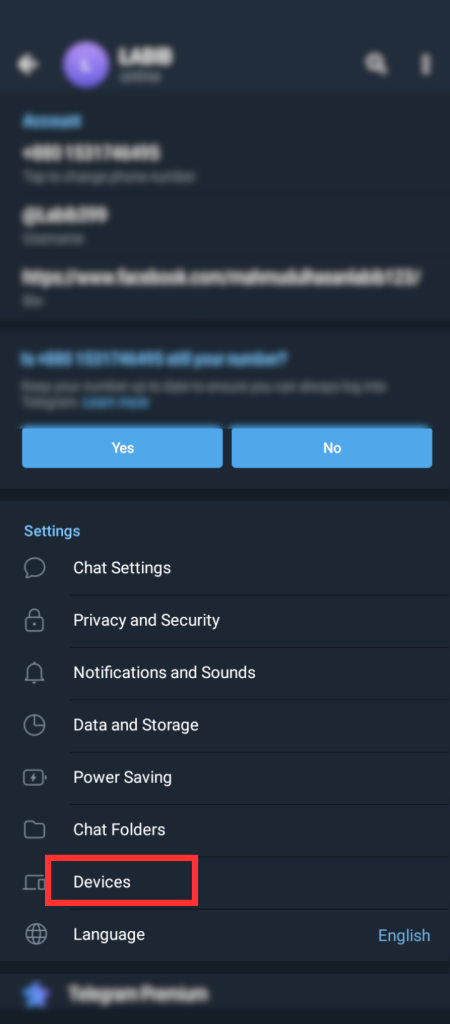
Step 5: Tap on the “Scan QR Code” button.
Step 6: Then, Your device’s camera will open automatically, and you need to point it toward the QR code displayed on your PC’s web browser
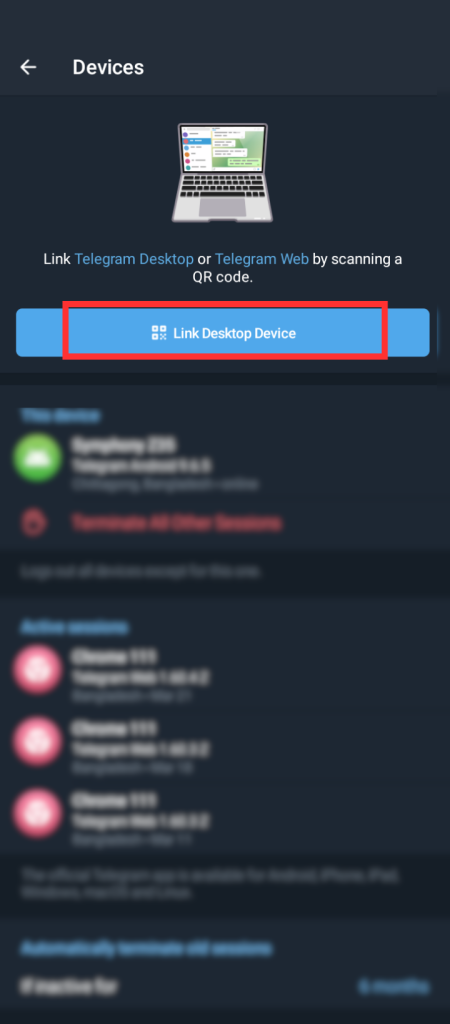
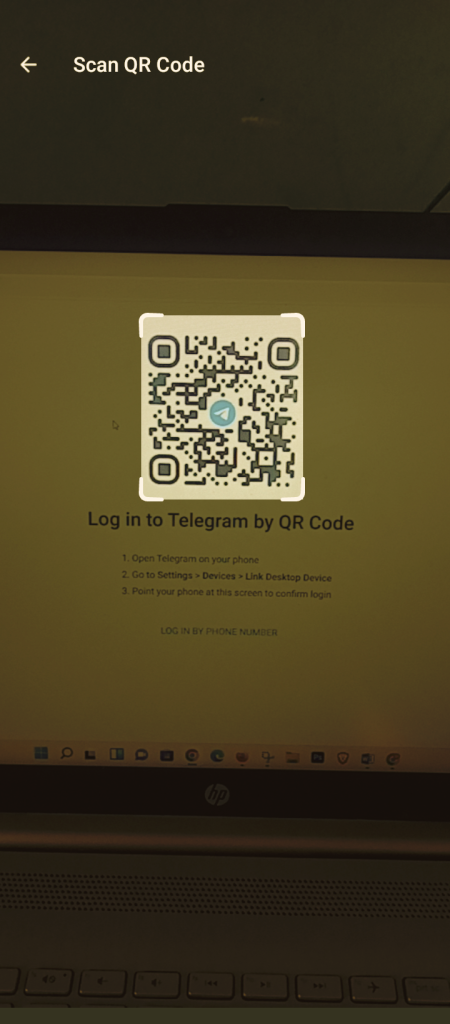
Finally, the Telegram interface is loading on your pc screen and you can work on it.
Second Method: Connect with a PC Web browser by login
First Step: Open the PC browser and write the search bar Telegram.com. “Log In by Phone number” is shown on your screen under the QR Code.
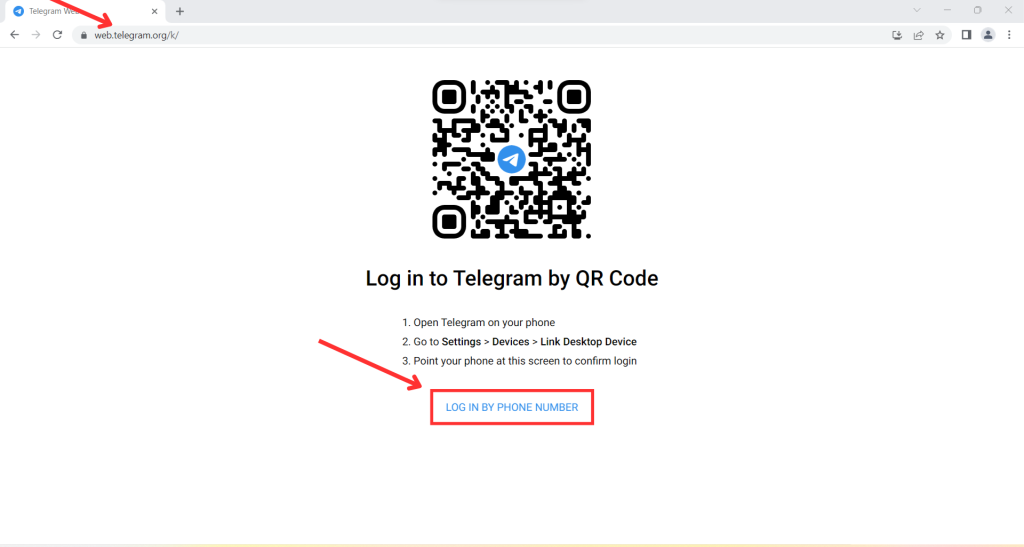
Second Step: provide the phone number associated with your Telegram account on your mobile device
Third step: After giving the right phone number then Click “Next”

Fourth Step: You Get a Code on Telegram Massage from Telegram.
After getting the code, you just keep it in the box then automatically you will show the telegram interface.
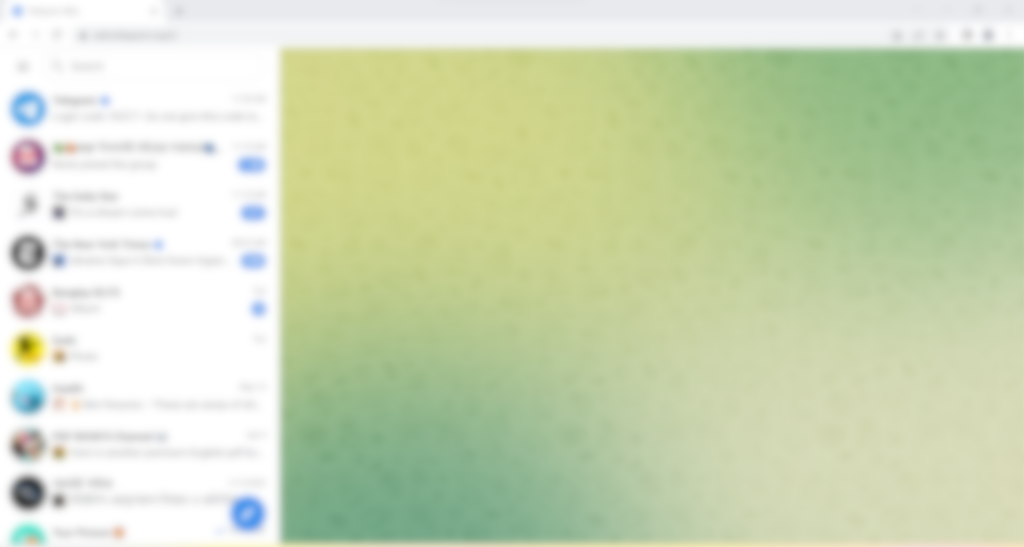
Third Method: Use Telegram by PC App
Visit “desktop.telegram.org” Here you get Telegram’s official Windows App.
Click on “Get Telegram on Windows” and then It’s downloaded within a short time.
In this app, you can see an interface like a web browser interface.
lastly, You simply can enter by using the above method “ log in by Phone and Login by OR Code”
Final Words
Telegram has become popular because it prioritizes privacy and offers many features like sharing large files, massage disappearing, deleting massage from both sites etc. It works on different devices and supports various versions. It keeps improving and focuses on users, making it a great choice for people who want a versatile and secure messaging app.