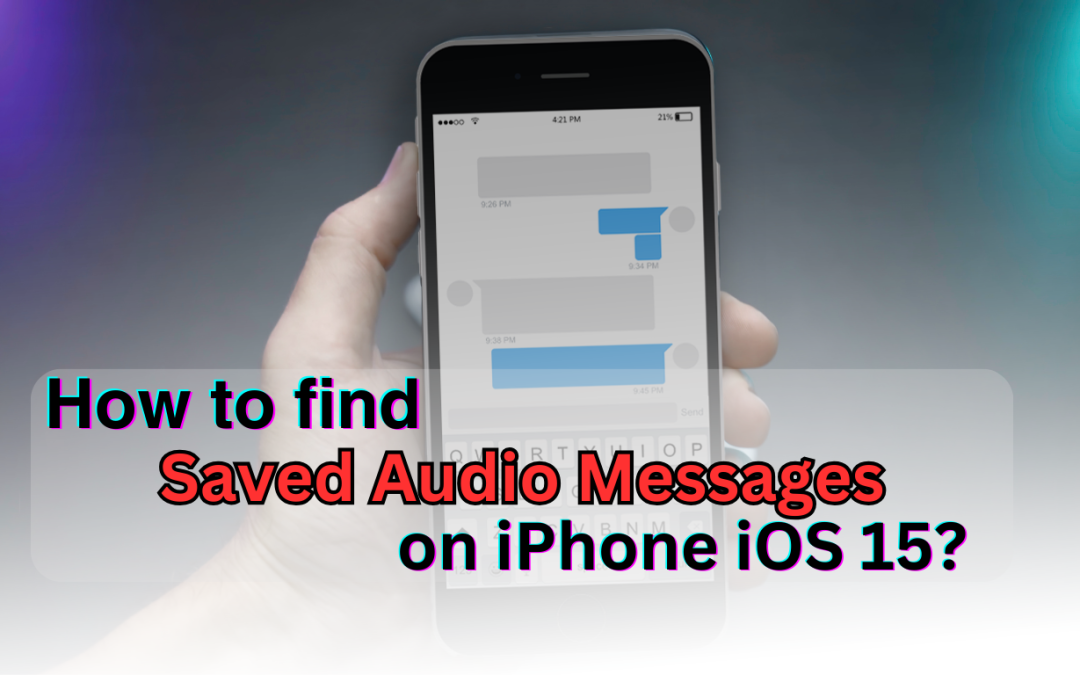Suppose you get an essential audio message on your iPhone! And after a few days, you need to read it again. If it’s gone from the Messages app at that time, how do you will feel? It might happen, that Apple has let the audio message expire, making you hopeless! So, is there any solution for you? Do you want to know where to find saved audio messages on iPhone iOS 15?
Okay, if your answer is yes, then this session is for you.
In this guide, we’ll discuss different methods to save your audio messages.
Where to find saved audio messages on iPhone iOS 15?
You can find audio messages in different places on your iPhone 15. However, though it depends on your iOS version and your actions after you receive the voice message (where you have saved this message), the common places are- In the Voice Message App, Voice Memos App, the Phone App, and in the Backup & Recovery Option.
Saving an audio message to the Voice Memos app, long-press on the voice message in your Messages app and select ‘Save’. Once saved, you can find the audio message in the Voice Memos app.–gadgetmates.com
So, let’s see the details of finding and saving audio on your iPhone 15.
First Way: In the Messages App (iOS 12 and Newer)
If you’re using iOS 12 or a newer version, your audio messages will be directly stored in the Messages app. Here, you will get your message only when you press the Keep Button.
This means if you have saved your audio message (message thread -voice message ‘Keep.’), only then will you find your voice message here. This action prevents the message from expiring, which typically occurs within 2 minutes of listening to the message. Otherwise, Apple will delete your message automatically.
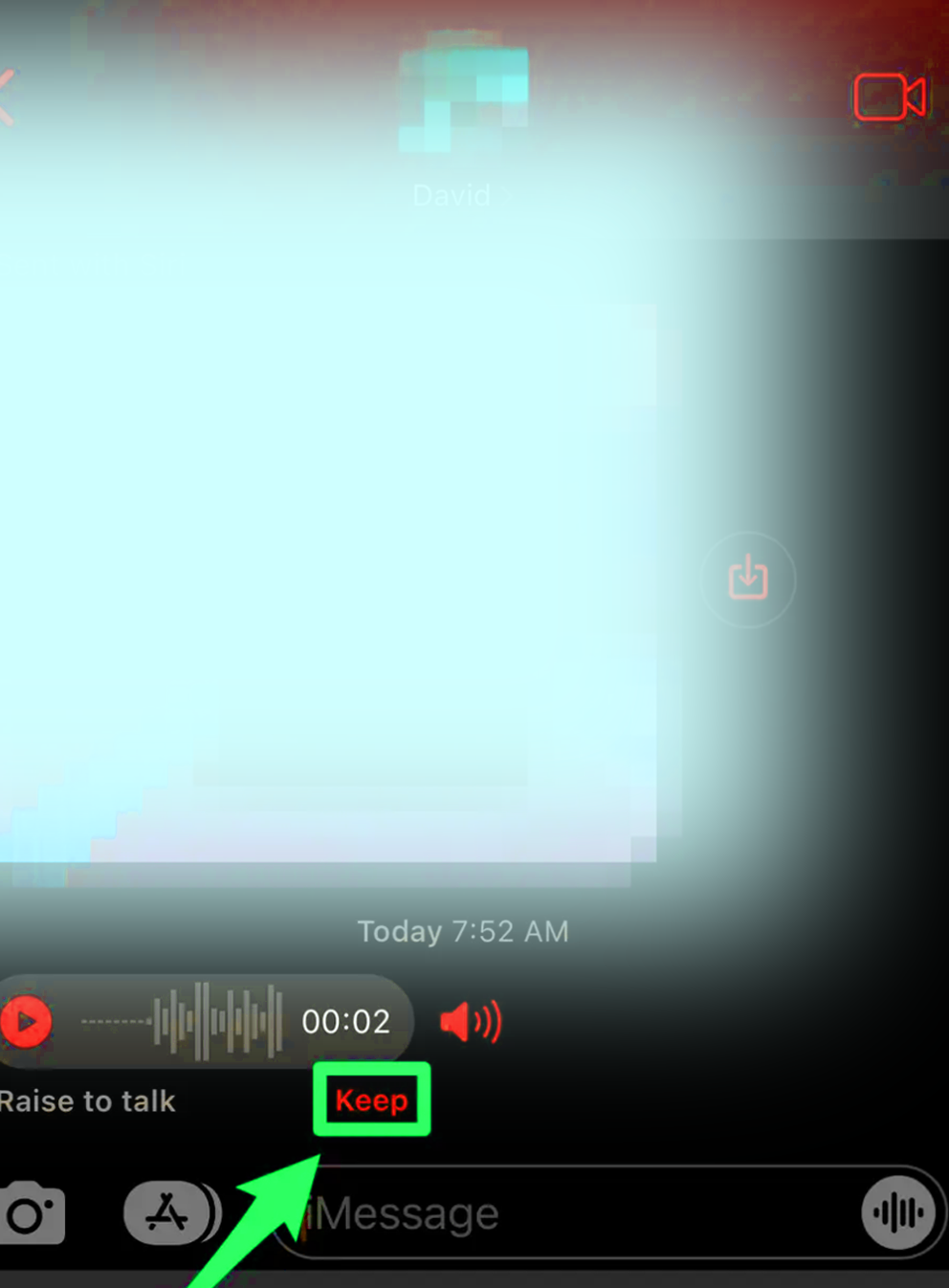
Save your recorded message in the following way so that you can find it later on.
- Open your iPhone 15.
- Open the “Messages app.”
- Find the conversation containing your desired audio message.
- Tap ‘Keep’ to prevent expiration.
- Later on, when you need this message, simply open the Message App and see the stored voice messages.
Second Way: Saving to Voice Memos App
This is the second palace where you can find your voice message. Just open the Voice Memos App, and you will get your message. So, before you find the audio message here, you have to first save it there.
In order to store a voice message in the Voice Memos app, long-press on the voice message in your Messages app and select ‘Save.’ Once the message is saved, find the audio message within the Voice Memos app.
If you can’t find the Voice Memos app on your home screen, check the Utilities folder or search for it in your App Library. The most recently saved audio message will be at the top of your list in Voice Memos.
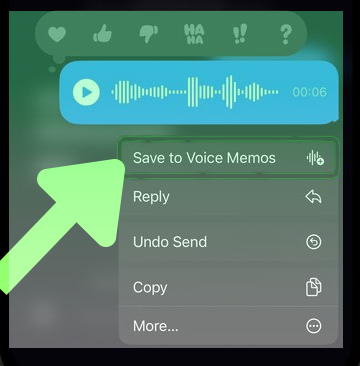
Here is the shortcut ways-
- Long-press on the voice message in the “Messages App.”
- Choose ‘Save’ to store it in “Voice Memos.”
- Access saved messages in the “Voice Memos App.”
Third Way: Using the Phone App
Some audio messages, especially if they were part of a voicemail, can be accessed through the Phone app. Look for them in the voicemail section of the Phone app. It’s an alternative method for retrieving the audio messages on your iPhone 15.
- Open your iPhone 15.
- Open the ‘’Phone App’’.
- Check the voicemail section in the Phone app.
Fourth & Final Way: Backup and Recovery Options
This is the last option from where you can find your voice message. But for this, you have to keep the backup of your iPhone to iTunes or Finder. If you did so, you can just find saved voice messages by restoring from that backup. We suggest that in case of accidental deletion or loss of audio messages, use third-party data recovery tools to retrieve them.
- Open Your iPhone 15.
- Restore your voice message from iTunes or Finder backup.
- Use third-party data recovery tools if needed.
These methods offer various options to access and save audio messages on your iPhone 15, ensuring that important recordings are not lost and can be revisited when needed.
FAQs:
Where do saved audio messages go on iPhone iOS 15?
Saved audio messages on iPhone iOS 15 go in the Messages app. Users can also save them to the Voice Memos app by long-pressing on the message and then selecting the ‘Save’ button. Additionally, voicemail messages are also stored in the Phone app’s voicemail section.
How do I find sent audio messages on my iPhone?
It’s pretty simple: open the Messages app first, and after that, open the conversation where you sent the audio. Tap on the conversation, and audio messages will be displayed. Additionally, check the Voice Memos app for any saved audio recordings.
Final Verdict:
So what have we seen? If you use the keep button just after hearing the voice messages, you can find it later on. If you do not use the keep button, your message will expire from your phone immediately.
However, whether it’s through the Messages app, Voice Memos, Phone app, or backup options, you have multiple options to save your voice message on your Apple phone with 15 versions. Just use any of these methods and get your needs!
So, there are more queries on where to find saved audio messages on iPhone iOS 15. If so, pinch us there!